How to Draw a Desk Step by Step
The humble desk is a piece of furniture that many of us use every day. There's a possibility you're viewing this guide while seated at a desk!
They can be used for work, creative projects or for reading a book, to name a few. With so many possibilities for what a desk can be used for, it can also be fun to represent these possibilities by learning how to draw a desk.
With the guide you're about to do, you will see just how you can do it!
So why not pull up a chair at your favorite desk and enjoy this step-by-step guide on how to draw a desk?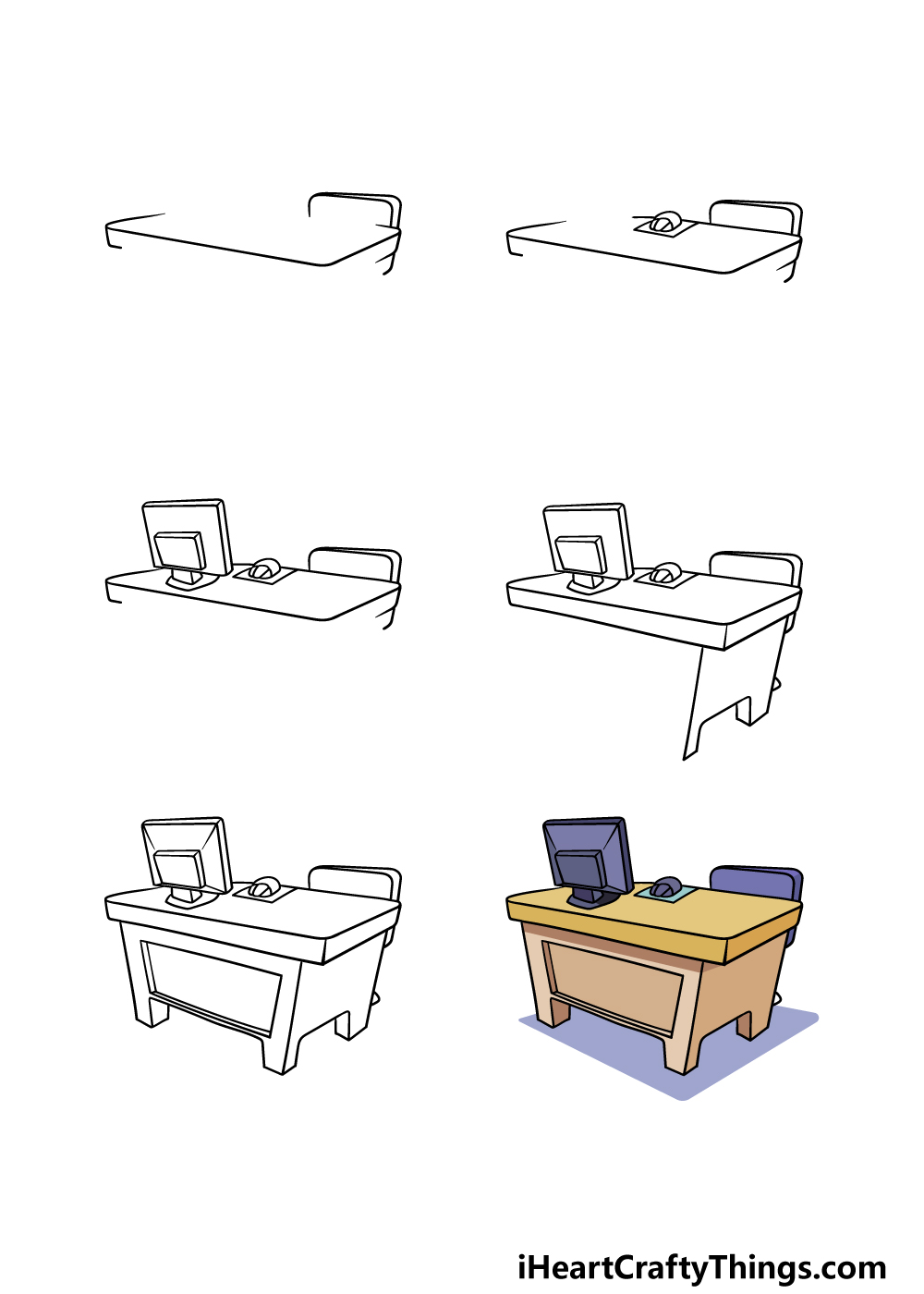
What's in this Blog Post
- How to Draw A Desk – Let's get Started!
- Step 1
- Step 2 – Next, draw a mouse on the table as well as more of the outline
- Step 3 – Now, draw the computer monitor
- Step 4 – Next, continue drawing the desk outline
- Step 5 – Now, you can finish off the final details of your desk drawing
- Step 6 – Finish off your desk drawing with some color
- Your Desk Drawing is Complete!
How to Draw A Desk – Let's get Started!
Step 1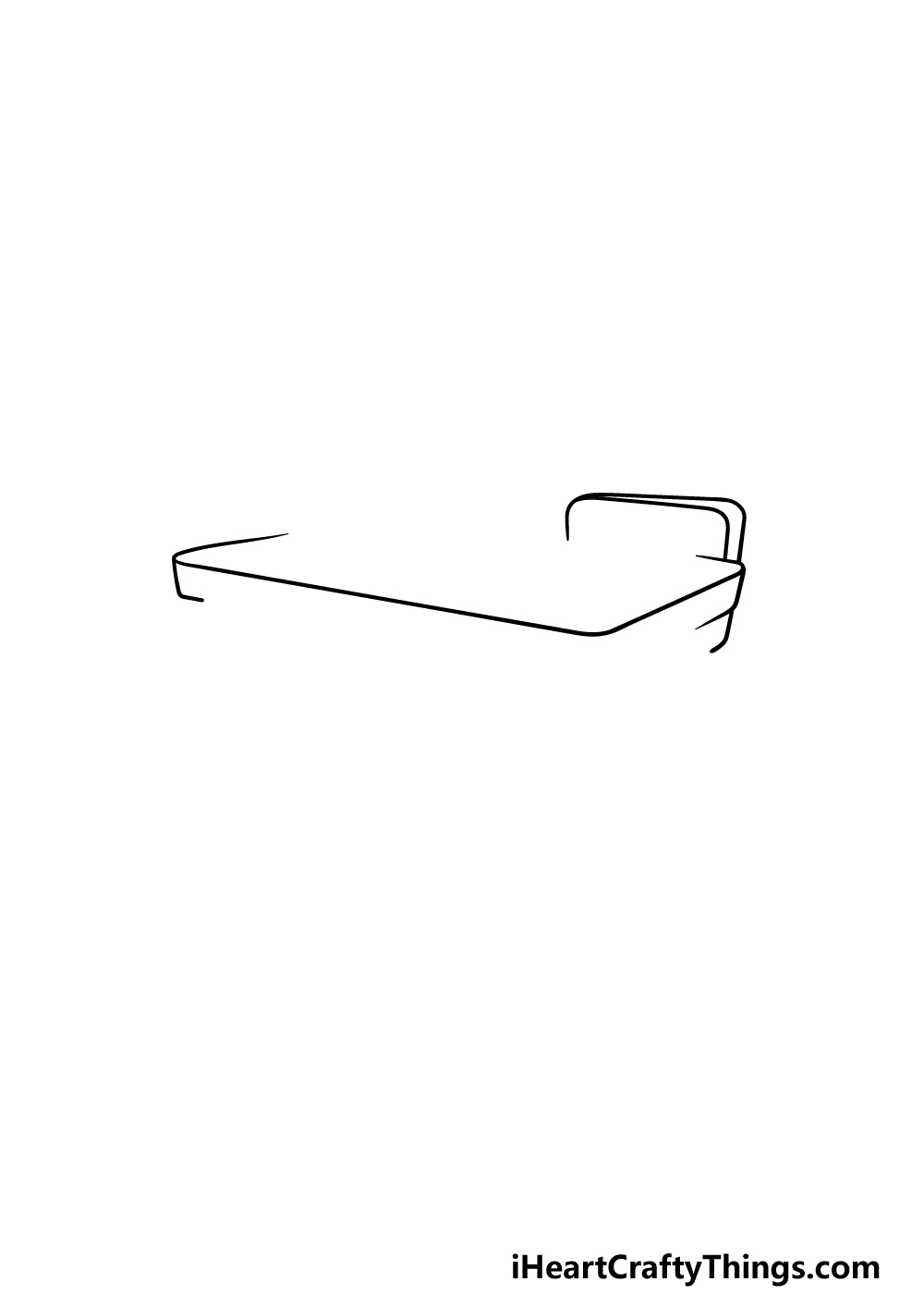
For this guide on how to draw a desk, you may want to have a ruler on hand, as you will be drawing lots of straight lines for this picture.
For the desk, we will be drawing a computer monitor and mouse onto the surface later on, but for now we will focus on the outline of the desk.
Using the ruler, we will be drawing the beginning of the surface for the desk, which will be at a bit of an angle.
We will be drawing some rounded corners for the desk, and then we will use some larger rounded lines for the chair at the table.
By the end of this step, there will still be a gap left on the upper left-hand side of the desk, but we will be filling that in soon in the next few steps.
Step 2 – Next, draw a mouse on the table as well as more of the outline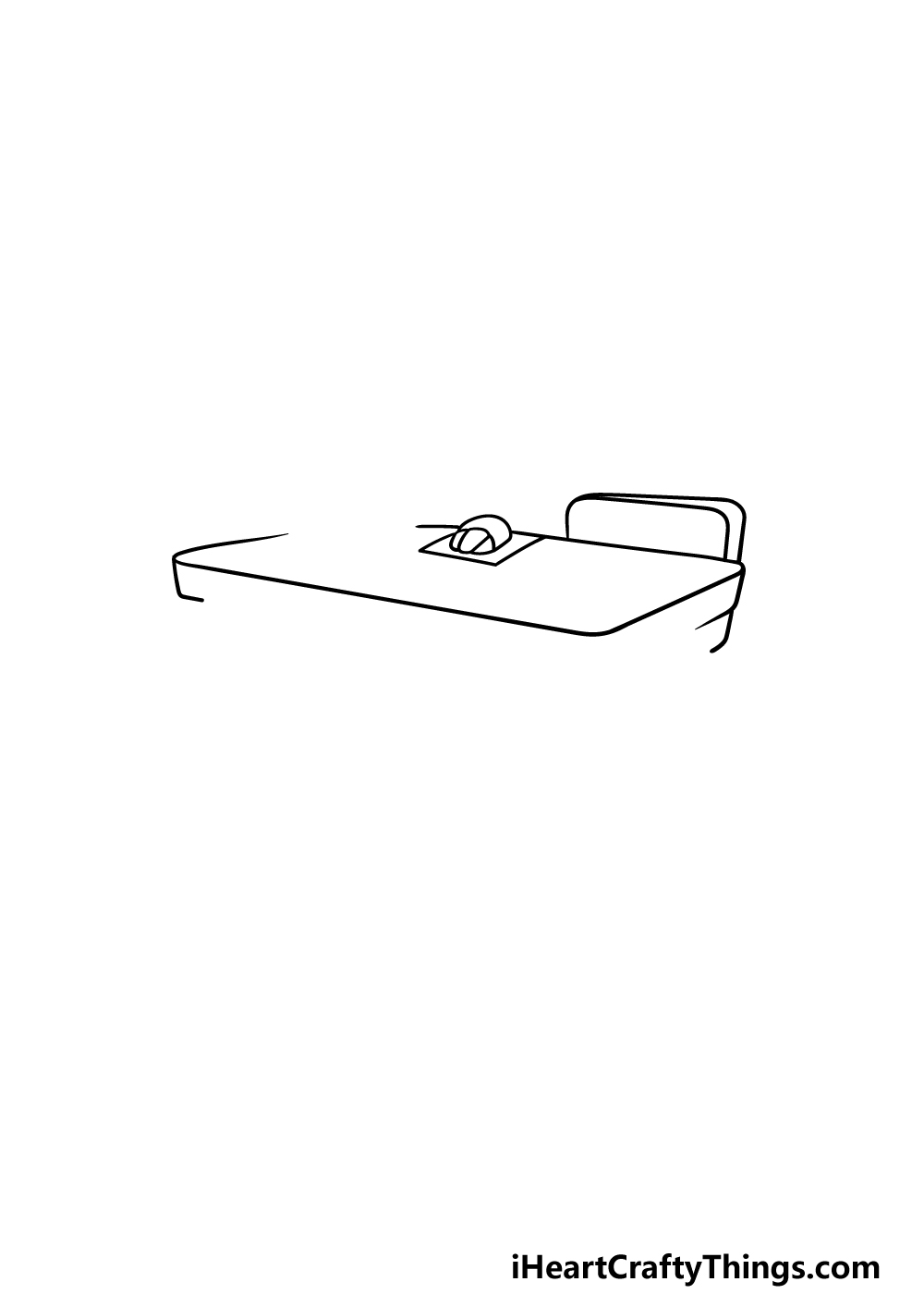
We will be drawing the first object on the desk for this next part of your desk drawing. This object will be a computer mouse, and it will be drawn in a small, round shape.
Then, we will use some short and straight lines for the mouse pad it is sitting on. Then, using your ruler you can extend the line from the mouse to the right-hand corner of the desk to fill that gap.
There will still be a space to the left of the mouse, but we will fill that gap in the next step.
Step 3 – Now, draw the computer monitor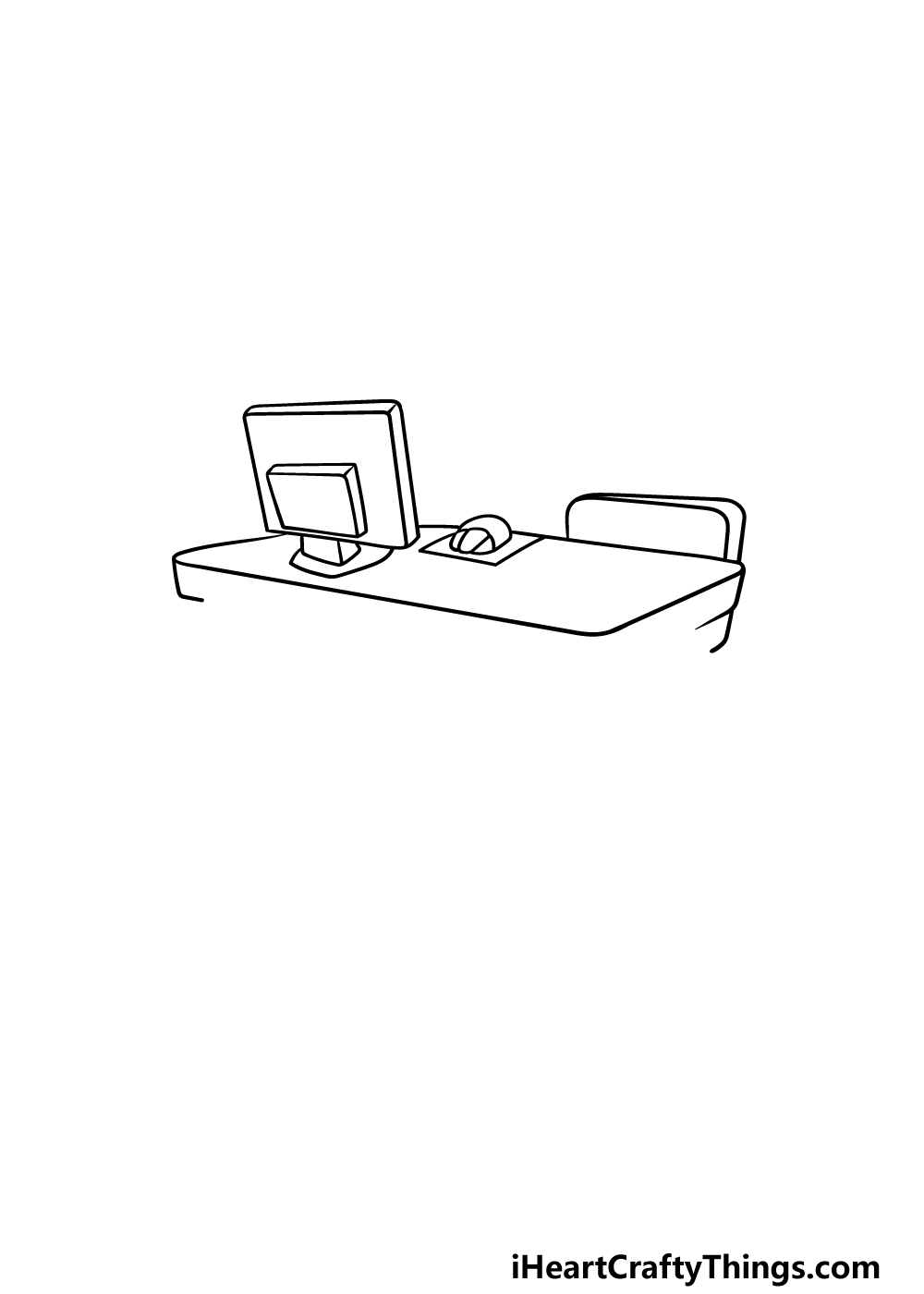
The second object we will be drawing in this guide on how to draw a desk will be a thin computer monitor sitting on the desk.
This will fill that gap we have mentioned a few times, and you can again use your ruler for this part.
You can draw a large square shape with some lines on the exterior for a 3D effect to start, and then draw another smaller square inside for the back of the monitor.
Then you can use some straight and curved lines for the base of the monitor.
Step 4 – Next, continue drawing the desk outline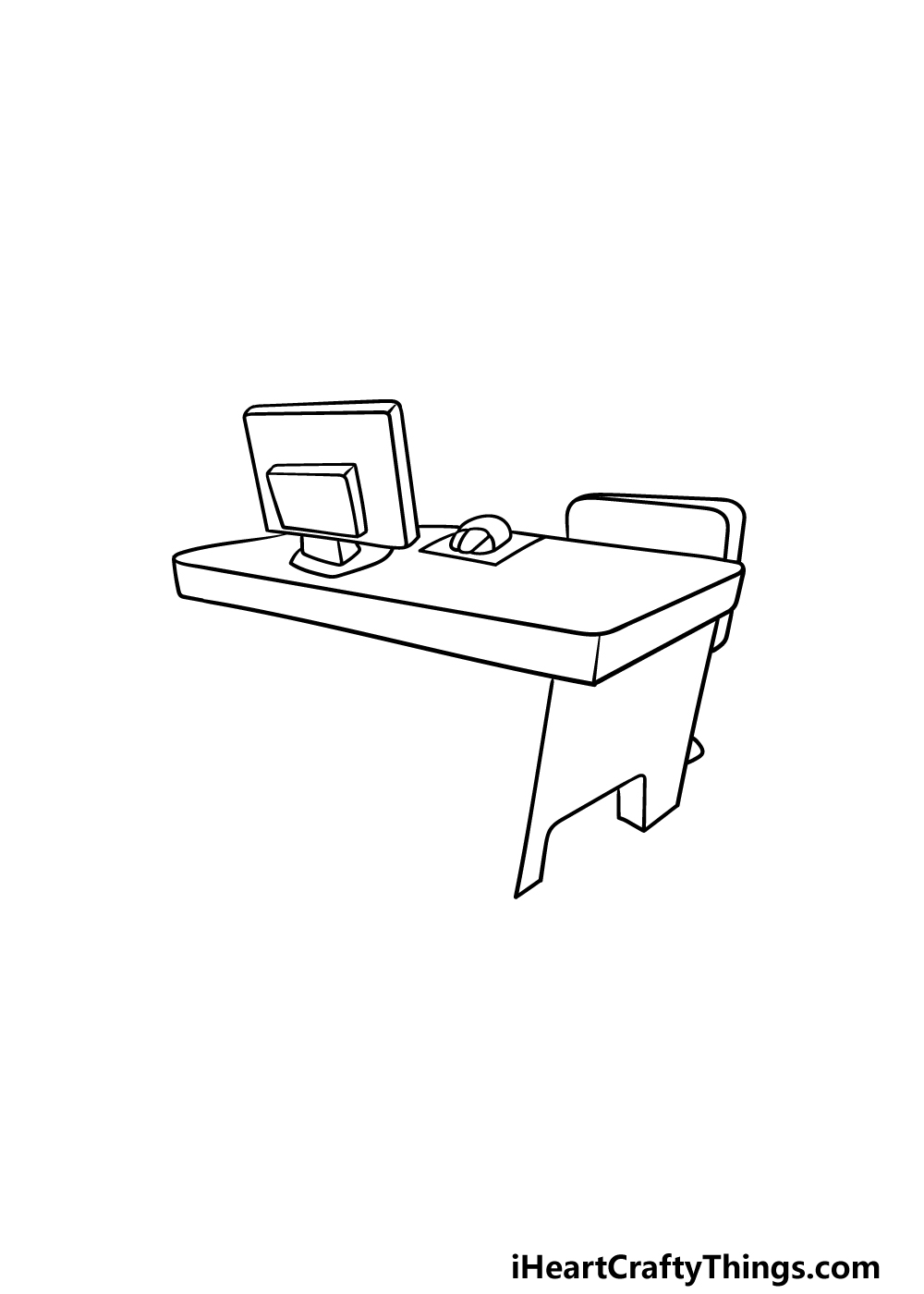
We will be leaving the surface of the desk for a little bit, and for this part of your desk drawing we will focus on the outline for the desk.
First, you can use your ruler to complete the line at the edge of the desk that is facing us, and then add a small vertical line for the corner of it.
Then, we will be using some more straight lines on the right-hand side for the side and legs of the desk.
Once you have it looking as it does in our reference image, you'll be ready for some final details in the next step.
Step 5 – Now, you can finish off the final details of your desk drawing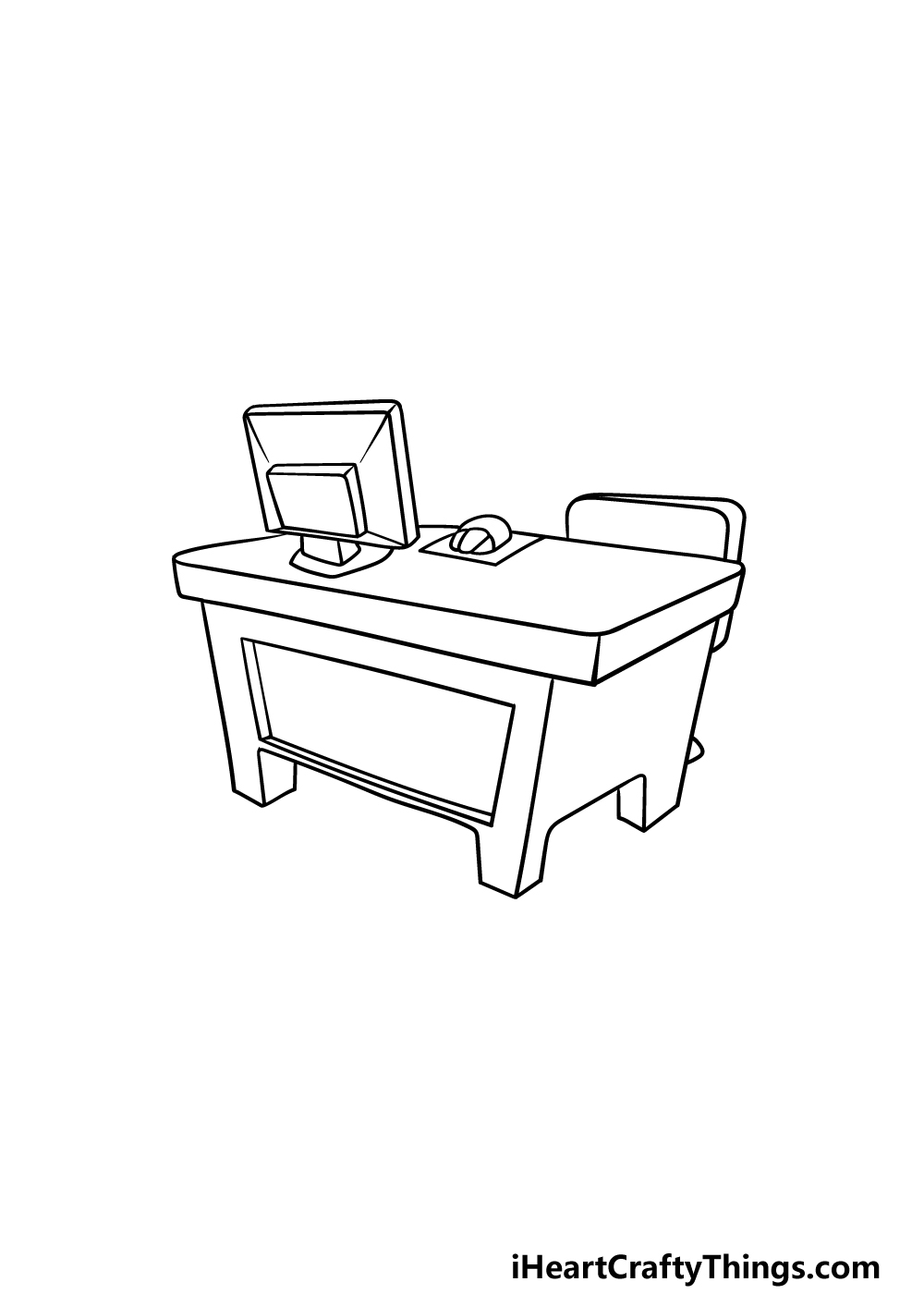
This fifth step of our guide on how to draw a desk will be all about adding the final details and elements before we add some color in the final step.
To do this, we will be using that ruler again to draw the back of the desk. We will also see the legs of the desk in this step, and you can draw some rectangular shapes into this section to add even more depth to this desk.
Finally, you can draw some more straight lines onto the back of the computer screen.
Then, you're ready to move on to the final step! Before you do, you can also add some details of your own.
Perhaps you could show us what you would be storing on this desk. In real life, it is usually best to keep a desk nice and tidy, but maybe for this one you could have some fun creating a chaotic mess of objects!
We look forward to seeing what creative ideas you can think of for this picture.
Step 6 – Finish off your desk drawing with some color
You have reached the final step of this desk drawing, and this is the step where you get to unleash your favorite colors on your drawing!
We showed you just one way that you could go about coloring in your image in our example picture, but you should feel free to use any colors you love for it.
Then you can experiment with your favorite art mediums and tools to help you bring the colors to life.
If you drew some extra objects onto the desk then that can be a great way to bring some color variation to the picture. Be sure to have fun with it and you'll be amazed at what can happen!
Your Desk Drawing is Complete!
That will conclude this guide on how to draw a desk! A desk is something we are all familiar with, but it can still be surprisingly difficult to draw one and have it looking right.
We hope that this guide made drawing the humble desk easier and more fun for you to do!
Now you can show us what you would add to this drawing, and you could do that by adding objects onto the desk or by drawing a background. These kinds of details along with your color choices can lead to a wonderfully unique image.
When you're ready for more, we hope to see you on our website to enjoy one of our many drawing guides. We upload more all the time, too, so be sure to check in often!
Once your desk drawing is complete, please be sure to share it on our Facebook and Pinterest pages for us to admire!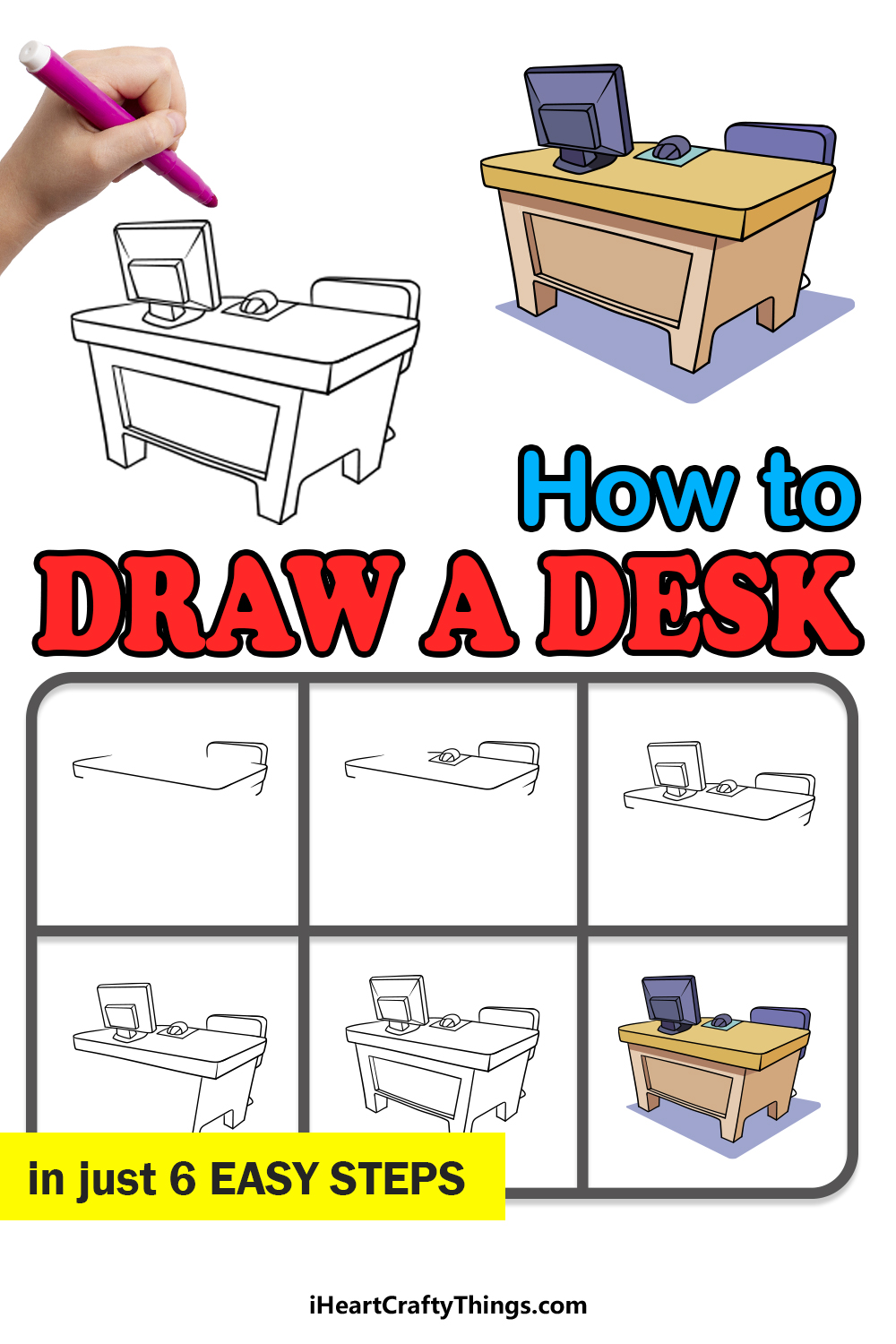
How to Draw a Desk Step by Step
Source: https://iheartcraftythings.com/desk-drawing.html